How to Install Google Store on Kindle Fire
Kindle Fire is a product of Amazon; Kindle fire is a portable e-book reader/ tablet. It has been a huge hit since its inception in 2011. Thousands of people have bought Kindle fire for reading e-books on the go. Kindle fire has been successful in replacing traditional paper-books with e-books up to an extent. With Kindle Fire, you get access to thousands of e-books to choose and read from. Thus, you must know how to Install Google Play store on Kindle Fire.
Kindle fire is WiFi enabled, the person using this tablet can browse the internet after connecting to a WiFi. Moreover, It is pre-installed with Amazon app store which gives access to hundreds of Apps. Furthermore, people use Kindle fire for watching online movies and shows too. However, even after spending so much money on a tablet; you would expect it to have other fun apps too. Also, it does not come with Google play store, Google Chrome, Instagram or any popular app for that matter. This is the biggest drawback of the Kindle Fire.
If only there were a way you could install google play on amazon fire so that you can download all the Android apps that you wanted to.
Well, rejoice. There is the simple yet quite effective way in which you can download and install Google Play store on your Kindle Fire. Here's a video tutorial for the same!
This method has been used by many Kindle fire users for installing Google Play store on their devices successfully.
Contents
- 1 Steps to Install Google Play store on Kindle Fire
- 1.1 Step 1
- 1.2 Step 2
- 1.3 Step 3
- 1.4 Step 4
- 1.5 Step 5
- 2 Conclusion
Steps to Install Google Play store on Kindle Fire
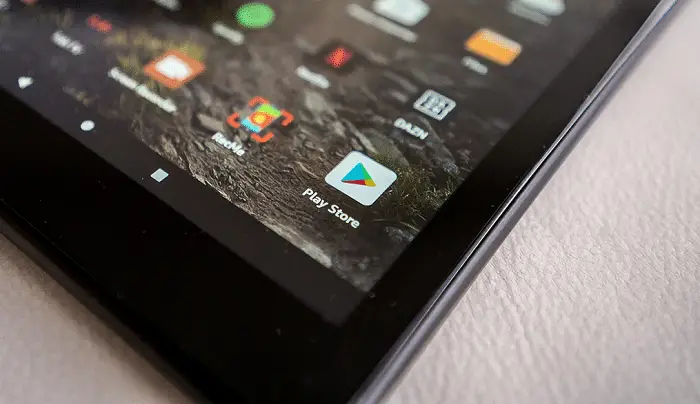
Step 1
Go to the settings option in your Kindle fire and tick/check on "enable apps from an unknown source" by tapping on it. Enabling this is the first step that you should do because if you do not do this, you won't be able to download and install Google play on your Kindle fire through APK files.
Step 2
You will have to download four apk files on your Kindle Fire to Install Google Play store on Kindle Fire using the inbuilt silk browser. Here are these four links.
- Google account manager APK
- Google services framework APK
- Download Google play store services APK
- Google Play store APK
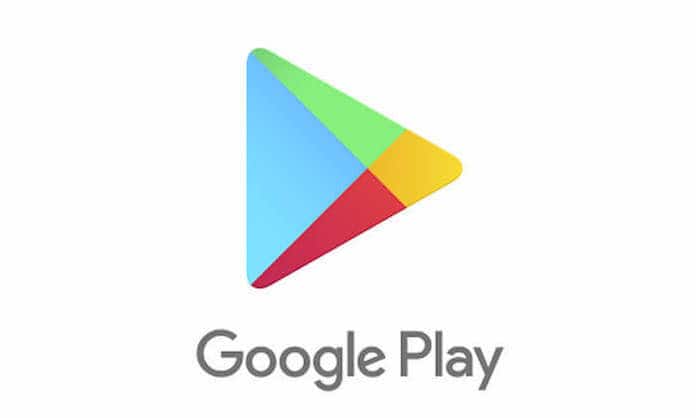
Go to these above-mentioned links and click on the download button on the bottom of the screen. The instant you click on the download button, a pop-up will appear which says that "these types of files can harm your device." Moreover, you need not worry after reading this; no harm will be caused to your device by downloading these files to Install Google Play store on Kindle Fire as all these are secure links by Google. Also, you can without any hesitation ignore this message and continue downloading by tapping on OK. Do the same for all the four files.
Step 3
Once you finish downloading all the above-mentioned files and open pre-installed file manager on your Kindle device.
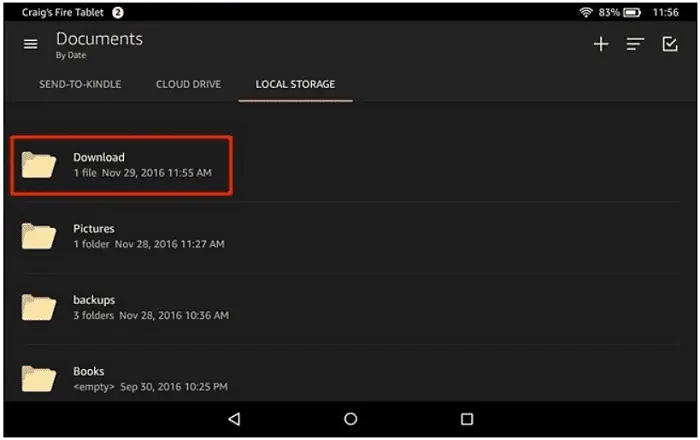
Also see: Top 5 Best Android Apps for Vizio TVs (2020)
Step 4
Go to your download file in local storage. Also, all the APK files that you just downloaded will be stored here. All you ought to do to Install Google Play store on Kindle Fire is to tap on these files, and they will automatically get installed on your Kindle Fire.
Once you finish installing, on your home screen, Google Play store will have been added.
Step 5
Now all you must do is sign in using your Google account (create a new one if you don't have one already). Once you sign in, give it 5-10 minutes and let it update automatically. You can now use google play on fire table and install all the apps you want from the Android app store.
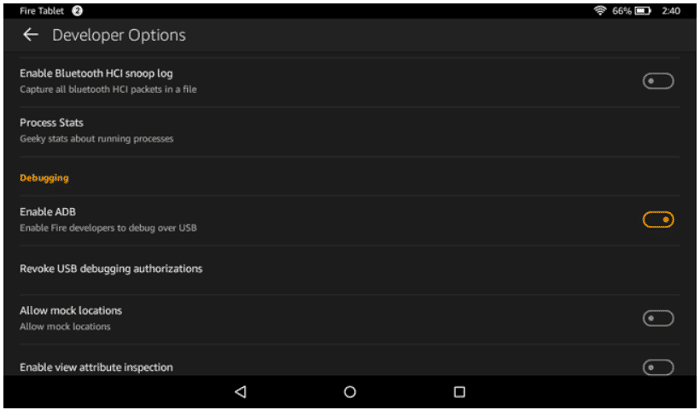
While trying to install the APK files that you downloaded from the above-mentioned links, there is one very important thing that you have to keep in mind. Also, install the files exactly in the same order that you downloaded the files. Following is the order that you should follow for downloading and installing the APK files.
See Also: Unpair Fire TV Remote Or Pair Amazon's firestick [Easy Guide]
Conclusion
If you follow all the above-mentioned steps exactly, you will be able to successfully how to install google play on kindle fire.
How to Install Google Store on Kindle Fire
Source: https://www.techwhoop.com/install-google-play-store-on-kindle-fire/
0 Response to "How to Install Google Store on Kindle Fire"
Post a Comment